|
TYPING.COM Registration & LOG IN
Interactive TUTORIAL ****** :-)
GFCLEARN.ORG TYPING PRACTICE
GFCLEARN.ORG MS WORD
Microsoft Word How-To (step by step)
MS WORD TUTORIAL
MS EXCEL TUTORIAL
MS POWERPOINT TUTORIAL
EVERFI Registration
EVERFI LOG IN
DIGITAL LITERACY
Course Description
Students will use a computer and application software including word processing, presentation, database, spreadsheets, internet, and email prepare elementary documents and reports. The impact of computers on society and ethical issues are presented.
Grade Level: 9-10 Credits: 1
Kentucky Standards Covered
Technical Content / Process Students will:
1. use a word processing program to create, save, print, modify, spell-check, and grammar-check a simple document
2. use a word processing program to enhance the appearance of a simple document by using centered, right justification, boldface, underlined, and italicized text.
3. use a word processing program to change the default margins and line spacing.
4. use a word processing program to create a document with headers, footer, and footnotes.
5. use a presentation program with text body, graphics, and animation.
6. use an electronic spreadsheet to create, save, print, modify, and obtain graphs from a simple spreadsheet.
7. use an electronic spreadsheet to perform basic mathematical operations including, but not limited to, addition, subtraction, multiplication,. and division.
8. use an electronic spreadsheet to calculate averages and percents.
9. use an electronic spreadsheet program to enhance the appearance of a spreadsheet by changing fonts, foreground, and background colors; and centering text across columns.
10. use a database management program to create, maintain, and print reports from a simple relational database.
11. use a database management program to customize the user interface by creating and maintaining forms and reports.
12. use a database management program to query tables using basic query operations such as "and", "or", "not", etc.
13. print in landscape and portrait orientations.
14. use the component of the operating system that helps the user manipulate files and folders to copy, move, rename, and delete files; and to create, copy, move, rename, and delete folders.
15. use a World Wide Web browser to navigate hypertext documents and to download files.
16. use Internet search engines and understand their advantages and disadvantages.
17. use an electronic mail program to send and receive electronic mail.
18. identify components of a computer
19. discriminate between ethical and unethical uses of computers and information.
20. demonstrate a basic understanding of issues regarding software copyright, software licensing, and software copying.
21. demonstrate an awareness of computer viruses and basic understanding of ways to protect a computer from viruses.
22. demonstrate a basic understanding of the impact of computers on society.
23. use and understand basic computer terminology.
24. utilize activities of FBL A as an integral component of course content & leadership development.
SYLLABUS
EVERY DAY YOU WILL NEED TO OPEN OUR WEBSITE AND LOOK FOR INFORMATION POSTED FOR THAT DAY. IF I NEED TO CHANGE WHAT IS LISTED, I WILL LET YOU KNOW AS SOON AS CLASS BEGINS. ALWAYS START CLASS WITH THE BELLRINGER LISTED AND BE QUIET UNTIL I TAKE ATTENDANCE AND GIVE FURTHER INSTRUCTIONS.
THE KEY TO LEARNING IN MY CLASS IS SIMPLE. COME IN QUIETLY, DO YOUR WORK QUIETLY, AND DO NOT ARGUE WITH ANYONE. IT IS REALLY THAT EASY.
CLASS EXPECTATIONS AS OF OCTOBER 5, 2016
1) Come in, sit in YOUR assigned seat.
2) Open website and QUIETLY begin bellringer (Typing Club). No goofing around.
3) Wait for attendance to be completed. Sit SILENTLY.
4) When I state you can stop Typing Club, begin the assignment for the day. SILENTLY.
5) Complete your assignment SILENTLY.
6) When finished with your assignment, you may go back to Microtype.
8) RAISE YOUR HAND AND WAIT FOR ME IF YOU HAVE A QUESTION. DO NOT CALL OUT.
9) There is to be no talking between neighbors, sleeping, food or drinks, calling out answers, rolling around in chairs, computer games, music, any other website not related to the class including checking grades on Infinite Campus, or any other distraction.
Minor Referrals will be written for anyone who does not follow the class expectations.
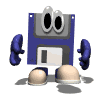
Bell Ringer (Walk quietly in to class, log in to computer and begin bell ringer typing warm-up)
BELL RINGERS COMPUTER PRACTICE
Typing Bell Ringer.
If you need to register, use school code: School Code: cchs-ferg, otherwise, log in and begin.
|
GRADING RUBRIC
|
|---|
|
GWPM (35-30)
|
20 POINTS
|
|---|
|
GWPM (29-25)
|
15 POINTS
|
|---|
|
GWPM (24-20)
|
10 POINTS
|
|---|
|
GWPM (19-BELOW)
|
5 POINTS
|
|---|
Microsoft Digital Gargage for Resume Building, Social Media, and Creating an Online Presence
Internet Browsing, Websites, Email, Blog Interactive Program with Resources and Study Sheets
Class Assignment Online Textbook and Projects
MS WORD
MS EXCEL
Digital Literacy Helpful Hints
#1 Microsoft Excel 2016 Reference Guide - Cheat Sheet
#2 Microsoft Word 2016 Reference Guide - Cheat Sheet
#3 Microsoft Access 2016 Reference Guide - Cheat Sheet
#4 Microsoft PowerPoint 2016 Reference Guide - Cheat Sheet
#5 Microsoft Outlook 2016 Reference Guide - Cheat Sheet
Insert a graph >>> click here <<<<
Fast Food Activity Word Doc
Fast Food Activity PDF Example
MS EXCEL ACTIVITIES FOR DIGITAL LITERACY 2016-17
GCFLearn -- Instructional step-by-step PPT for Microsoft Products
MICROSOFT VIDEO TRAINING PLATFORM FOR ALL MS PROGRAMS
VIDEOS and INSTRUCTIONAL TUTORIALS
~~MICROSOFT EXCEL~~
#6 MS Excel Video Tutorial (1hr 6min) - This is a Microsoft Excel 2016 Full Tutorial for beginners & intermediate users.In this crash course Excel video tutorial you will learn how to use Excel 2016 formulas and functions, Excel 2016 new features, Excel 2016 Charts along with many other necessary features that you must know how to use when using Excel 2016.
#7 Written Instructions to Accompany MS Excel Video Tutorial
~~MICROSOFT WORD~~
#8 MS Word Video Tutorial - 32 modules (2hr 10min) - Microsoft Word 2016 Tutorial: A comprehensive guide to Word for Anyone.
#9 Written Instructions to Accompany MS Word Video Tutorial
Parts of a Business Letter Online Game
~~MICROSOFT ACCESS~~
#10 MS Access Ribbon - Getting Started (4min 13sec) - Knowing your way around the Access environment will make learning and using Access much easier.
#11 MS Access Working with Databases and Objects (2min 37sec) - Databases can include forms for entering data, queries for searching within it, reports for analyzing it, and tables for storing it. Whenever you work with your database, you are working with many of these objects at once. Fortunately, Access makes managing these objects pretty easy.
#12 MS Access Working with Tables (4min 22sec) - Tables are at the heart of any database, so it's important to understand how to use them.
#13 MS Access Working with Forms (4min 52sec) - While you can always enter data directly into database tables, you might find it easier to use forms. Forms ensure you're entering the right data in the right location and format. This can help keep your database accurate and consistent.
#14 MS Access Sorting and Filtering (4min 2sec) - Sorting and filtering are two tools that let you customize how you organize and view your data, making it more convenient to work with.
#15 MS Access Designing a Simple Query (5min 1sec) - The real power of a relational database lies in its ability to quickly retrieve and analyze your data by running a query. Queries allow you to pull information from one or more tables based on a set of search conditions you define.
#16 MS Access Multi-table Queries Part I (5min 24sec) - Most queries you design in Access will likely use multiple tables, allowing you to answer more complex questions. In this video, you'll learn how to design and create a multi-table query.
#17 MS Access Multi-table Queries Part II (3min 35sec) - Part 2 of previous video to design and create multi-table queries.
#18 MS Access Modifying Queries (2min 27sec) - Access offers several options that let you design and run queries that return exactly the information you're looking for.
#19 MS Access Creating a Totals Query (2min 29sec) - The totals query lets you perform calculations with your data.
#20 MS Access Creating Reports (2min 56sec) - Reports allow you to organize and present your data in a reader-friendly, visually appealing format. Access makes it easy to create and customize a report using data from any query or table in your database.
#21 MS Access Printing Reports (2min 54sec) - While you can print reports using commands in the Backstage view, you can also use Print Preview. Print Preview shows you how your report will appear on the printed page. It also allows you to modify the way your report is displayed, print it, and even save it as a different file type.
#22 MS Access Using the Report Wizard (3min 24sec) - The Report Wizard is a tool that guides you through the process of creating complex reports. Once you've created a report—whether through the Report Wizard or the Report command—you can then format it to make it look exactly how you want.
#23 MS Access Formatting Reports (4min 21sec) - One of the strengths of reports is that you can modify their appearance to make them look how you want. You can add headers and footers, apply new colors, and even add a logo. All of these things can help you create visually appealing reports.
#24 MS Access Modifying Tables (4min 55sec) - After working with your database, you might find that you need to make some changes to the tables that store your data. Access makes it easy to modify your tables to suit your database's needs.
#25 MS Access Creating Forms (4min 12sec) - Creating forms for your database can make entering data more convenient. When you create a form, you can design it in a way that works with your database and that makes sense to you.
#26 MS Access Customizing Form Settings (3min 28sec) - After creating a form, you might want to modify its appearance. Formatting your forms can help make your database look consistent and professional, as well as easier to use. With the formatting tools in Access, you can customize your forms to look exactly the way you want.
#27 MS Access Formatting Forms (4min 22sec) - Formatting your forms can help make your database look consistent and professional, as well as easier to use. With the formatting tools in Access, you can customize your forms to look exactly the way you want.
***GCFLearn -- Instructional Step-by-Step PPT Screenshots for Microsoft Products
~~MICROSOFT OUTLOOK~~
#28 MS Outlook Tips and Tricks (17min 22sec) - All You Need To Know To Make Outlook Simple
~~MICROSOFT POWER POINT~~
#29 MS PowerPoint Video Tutorial Part I - (8min 41sec) - Beginning Steps - Learning the PowerPoint Ribbon
#30 MS PowerPoint Video Tutorial Part II - (20min 20sec) - Working with Presentations
#31 MS PowerPoint Video Tutorial Part III - (17min 35sec) - Working with Slides
#32 MS PowerPoint Video Tutorial Part IV - (25min 9sec) - Adding Pictures to Slides
#33 MS PowerPoint Video Tutorial Part V - (21min 22sec) - Adding Content to Slides
#34 MS PowerPoint Video Tutorial Part VI - (23min 18sec) - Adding Shapes, Diagrams, and Charts to Slides
#35 MS PowerPoint Video Tutorial Part VII - (16min 34sec) - Adding Video
#36 MS PowerPoint Video Tutorial Part VIII - (14min 32sec) - Preparing the Presentation
#37 MS PowerPoint Video Tutorial Part VIIII - (11min 57sec) - Delivering Your Presentation
#38 MS PowerPoint Video Tutorial Part X - (20min 7sec) - Reusing and Sharing Your Presentation
PowerPoint Ribbon Online Game
PRACTICE LESSONS
MS Excel Scoring Rubric
Lessons
Lesson 4 PowerPoint PPT
Lesson 4 Budget
Lesson 4 Project Operations
Lesson 4 Personal Budget
Lesson 4 Income Analysis
Lesson 4 Budget Start
Lesson 4 Budget Ranges
Lesson 4 Budget Cell References
Lesson 4 ADatum US West
Lesson 4 ADatum Global Sales
Lesson 5 PowerPoint PPT
Lesson 5 Budget Math
Lesson 5 Budget Payment 1
Lesson 5 Budget Payment 2
Lesson 5 Budget Payment Print
Lesson 5 Budget Subtotals
Lesson 5 Compare Payments
Lesson 5 Fine Art Formulas
Lesson 5 Game Stats
Lesson 5 Importers Stock
Lesson 5 Income Analysis
Lesson 5 Practice
Lesson 5 Wingtip Toys Sales
Lesson 6 PowerPoint PPT
Lesson 6 Conteso Cell Styles
Lesson 6 Conteso Hyperlink
Lesson 6 Conteso Painter Paste
Lesson 6 Conteso Revenue
Lesson 6 Fine Art
Lesson 6 Patient Visits Conditional Formatting
Lesson 6 Patient Visits Format Cells
Lesson 6 Patient Visits Insert Delete
Lesson 6 Regional Sales
SNOW DAY #1
COMPLETE MODULES 1-9
http://www.gcflearnfree.org/word2016/
AND
1) OPEN THIS LINK
HOMEWORK * SNOW DAY 1 *
2) EITHER OPEN AND COMPLETE ONLINE AND EMAIL IT TO ME AT leeann.ferguson@christian.kyschools.us OR
3) COPY THE WORK ONTO PAPER AND TURN IT IN.
ALL STUDENTS ARE EXPECTED TO COMPLETE THIS DURING THE SNOW DAY AND HAVE IT TURNED IN THE DAY WE RETURN. NO EXCEPTIONS - IT WILL BE GRADED.
SNOW DAY #2
COMPLETE MODULES 10-16
http://www.gcflearnfree.org/word2016/
AND
1) OPEN THIS LINK
HOMEWORK * SNOW DAY 2 *
2) EITHER COMPLETE ONLINE AND EMAIL IT TO ME AT leeann.ferguson@christian.kyschools.us OR
3) COPY THE WORK ONTO PAPER AND TURN IT IN.
ALL STUDENTS ARE EXPECTED TO COMPLETE THIS DURING THE SNOW DAY AND HAVE IT TURNED IN THE DAY WE RETURN. NO EXCEPTIONS - IT WILL BE GRADED.
SNOW DAY #3
COMPLETE MODULES 17-24
http://www.gcflearnfree.org/word2016/
AND
1) OPEN THIS LINK
HOMEWORK * SNOW DAY 3 *
2) EITHER COMPLETE ONLINE AND EMAIL IT TO ME AT leeann.ferguson@christian.kyschools.us OR
3) COPY THE WORK ONTO PAPER AND TURN IT IN.
ALL STUDENTS ARE EXPECTED TO COMPLETE THIS DURING THE SNOW DAY AND HAVE IT TURNED IN THE DAY WE RETURN. NO EXCEPTIONS - IT WILL BE GRADED.
SNOW DAY #4
1) OPEN THIS LINK
HOMEWORK * SNOW DAY 4 *
2) EITHER COMPLETE ONLINE AND EMAIL IT TO ME AT leeann.ferguson@christian.kyschools.us OR
3) COPY THE WORK ONTO PAPER AND TURN IT IN.
ALL STUDENTS ARE EXPECTED TO COMPLETE THIS DURING THE SNOW DAY AND HAVE IT TURNED IN THE DAY WE RETURN. NO EXCEPTIONS - IT WILL BE GRADED.
Kentucky Imagine Academy
Published: 6/30/2016 1:29 PM
Imagine Academy offers a comprehensive technology curriculum you can use to help students learn the IT skills they need. The following curriculum is available to Kentucky schools:
- Digital Literacy - Teaches essential computing skills
- Online Learning - Access to in-depth online courses
- Lesson Plans - Full curriculum on technical subjects
- Microsoft Official Academic Course (MOAC) - A comprehensive program on Microsoft technologies
- Microsoft Official Courseware (MOC) - Materials for short-term courses, such as seminars and workshops
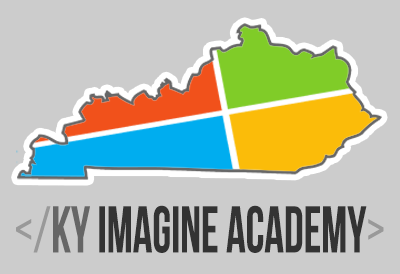
LOG IN TO KENTUCKY IMAGINE ACADEMY
HERE!!
|

